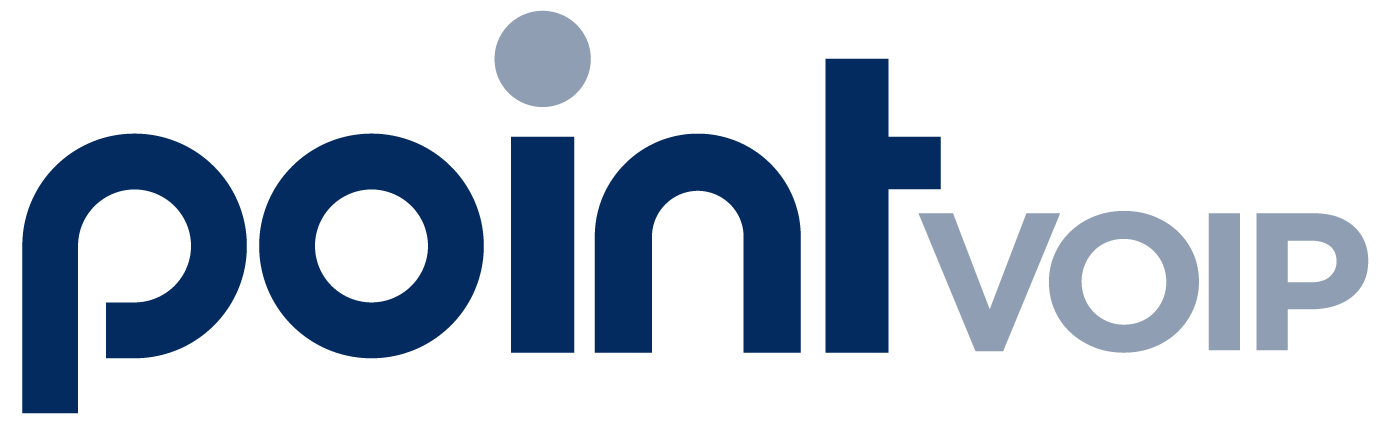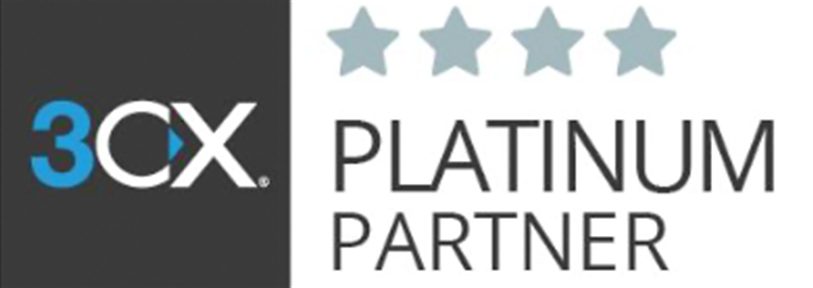1. Log into your account at fax.pointvoip.com
2. Enter your 10 digit fax destination number in the box next to the flag icon

3. You can also use the contact button to simply select a recipient from your contact list. In this case you do not need to type out the fax number, the system will automatically send to the fax number associated with the contact

Here’s what your contact list will look like:

4. Next, you may select the file you wish to upload, drag & drop from your computer, or upload a file from your cloud storage

If you’d like to include a cover page simply check the box that says “include cover page”

If you wish to add a tag to the fax (this will show up in your fax history) simply click in the tag search bar and search or add tags here:

Click the SEND button.
That’s it. You will see a pop-up notification confirming your fax was sent.
You can always check the status of a fax on your Fax History screen.