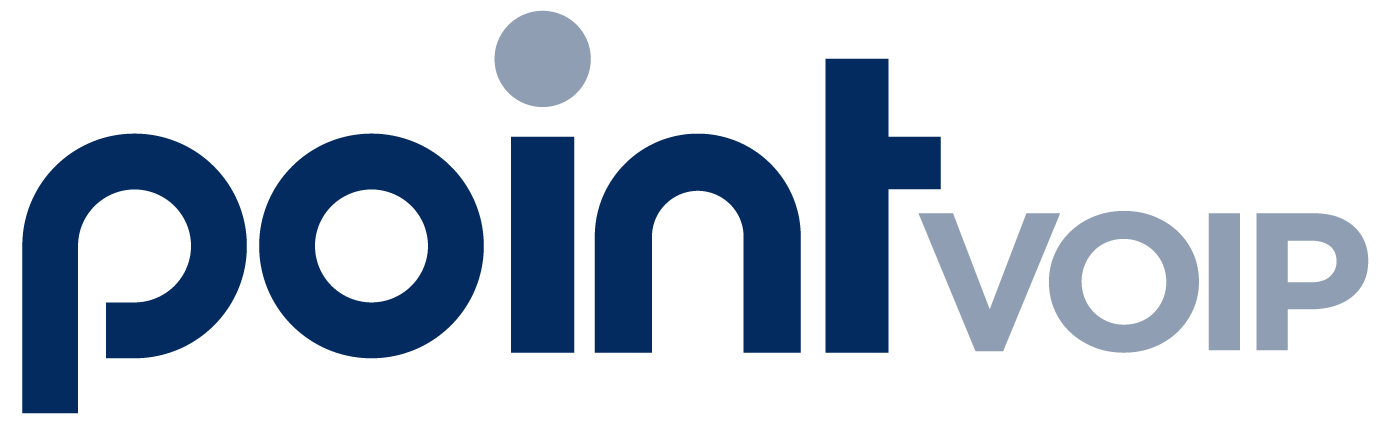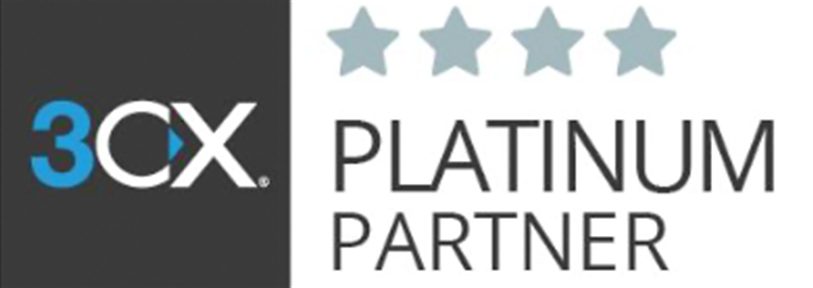Table of Contents
Apple iOS / iPad OS #
To install and configure the 3CX App for iOS 10+, iPhone 5S+, iPod touch (generation 6), iPad (generation 4+), iPad Pro (generation 1+), iPad Mini 2+:
- Open the App Store, search for “3CX” and tap “Install”.
- When the app is installed, open it, “Agree” with the License Agreement and authorize its permissions.
- Automatically configure the app by opening your Welcome Email and scanning the included QR code.
- When you see the “On Hook” message on the dial screen, you can start making calls.
Android #
If you haven’t already, install the app from the Google Play Store.
- Allow 3CX to access the camera so you can provision your extension via QR code.
- Scan the QR from your Welcome Email and continue to make a test call to the “Echo service” so that you can grant the app the required permissions.
- Give authorization, make the call and you’re all set!